The below image is an example of a ExFAT partition:
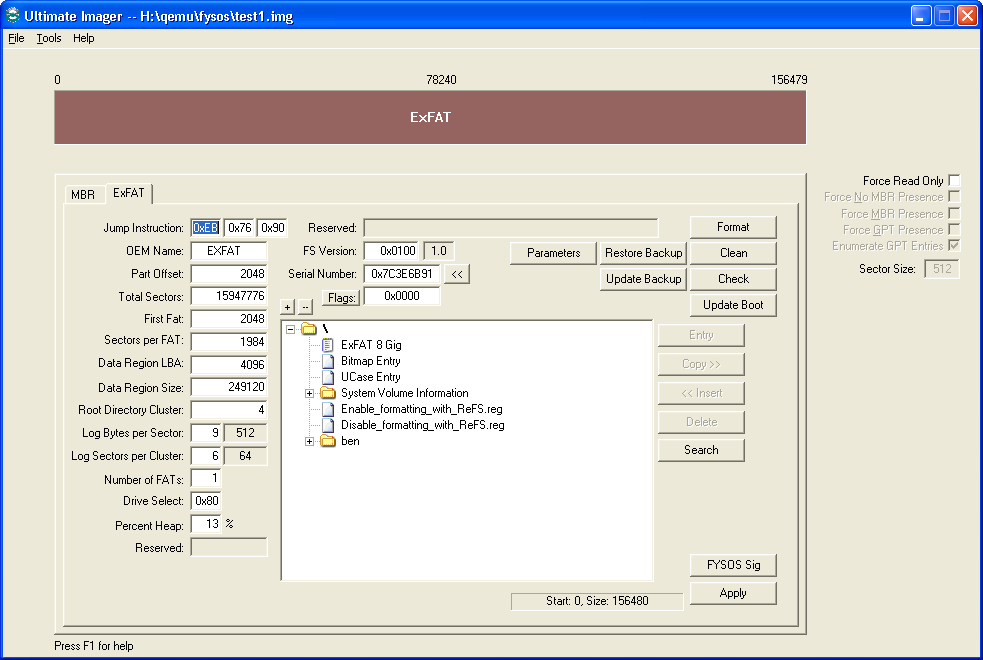
Most fields on this tab allow you to modify the ExFAT BPB of the current partition. You may use decimal integers or hexadecimal values prefixed with the C standard "0x" prefix.
The Parameters button will allow you to view/change the parameters sector of the boot area.
The Restore Backup and Update Backup buttons copy the backup to the main or visa-versa.
The Format button will allow you to format this partition.
The Clean button will simply write zeros to all sectors of the partition.
The Check button will check the partition for errors. (Not yet completed)
The Update Boot button will allow you to update the boot code of this partition.
The Entry button will be enabled when you select a valid entry in the directory list. When pressed, the app will display information about that particular entry. See below for more on this.
The Copy and Insert buttons allow you to copy a file or folder (including files within that folder) from the image to your host and insert a file or folder from your host to the image. Please note that the code is not complete and does not check for a full partition. i.e.: It does not check for free space available before inserting.
The Delete button allows you to delete a file or folder from the image.
The Search button allows you to search for a file or folder within the listing. You may use standard DOS wildcards. i.e.: '*' and '?' characters. Please note that the search code is not complete and will only search "down". It won't go back up a parent folder once it is within a child. Something to do, right?
The FYSOS Sig button is specific to my OS. My OS requires a small structure at the end of the first sector of the partition and uses this structure as an LBA marker as well as a signature. This button allows me to update that structure. If you don't use that exact same structure, you should not use this button.
The Apply button, of course, is used to apply any changes that you have made.
The following image shows the dialog when you use the Entry button:
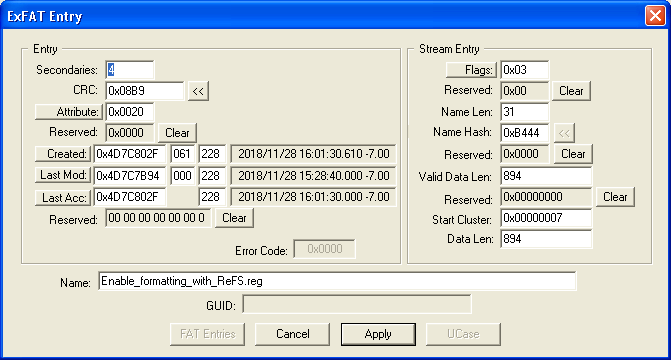
This will allow you to modify the entry of this directory entry.
The Convert button (not shown in the image above) will convert the file from EXFAT_FLAGS_NO_FAT to occupying FAT entries or visa-versa.
The FAT Entries button will show the Cluster entries used for this entry, if clusters are used.
The UCase button shows the UCase characters if this is the UCase entry in the root directory. If this is the Bitmap entry, this button shows Bitmap and allows you to set or clear a bit in the bitmap.