The below image is an example of a LEAN partition:
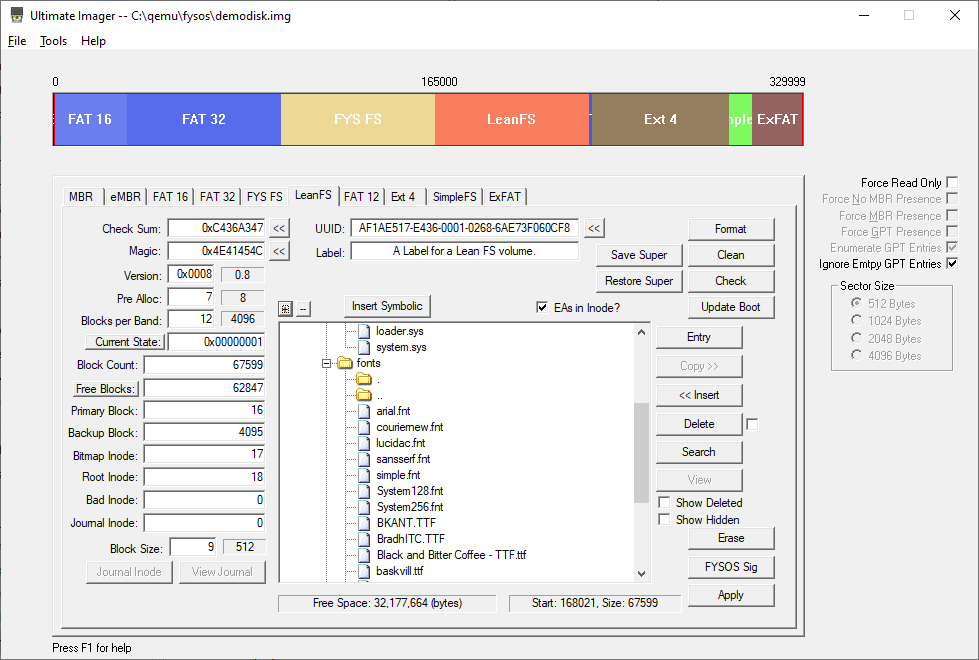
Most fields on this tab allow you to modify the Lean Super Block of the current partition. You may use decimal integers or hexadecimal values prefixed with the C standard "0x" prefix.
The Format button will allow you to format this partition. Any existing data will be lost.
The Clean button will simply write zeros to all blocks of the partition.
The Check button will check the partition for errors. A detailed list will be generated allowing you to copy to the clipboard if desired.
The Update Boot button will allow you to update the boot code of this partition.
The Save Super button will allow you to copy the current displayed Primary Super Block to the Backup Super Block.
The Restore Super button will allow you to copy the Backup Super Block to the Primary Super Block. All existing items in the current Super Block will be overwritten. Due to possible differences, the image file will be reloaded.
The EAs in Inode checkbox indicates whether the Extended Attributes are in the area of the first block after the Inode (when checked) or using a Fork (when unchecked). This function is still experimental and needs work.
The Entry button will be enabled when you select a valid entry in the directory list. When pressed, the app will display information about that particular entry. See below for more on this.
The Copy and Insert buttons allow you to copy a file or folder (including files within that folder) from the image to your host and insert a file or folder from your host to the image.
The Delete button allows you to delete a file or folder from the image. The checkbox next to this button, when checked, will erase each block of the file within the image. When unchecked, the data blocks of the file are preserved, though the bitmap is marked clear. (This function still needs a little work and may not function correctly)
The Search button allows you to search for a file or folder within the listing. You may use standard DOS wildcards. i.e.: '*' and '?' characters. Please note that the search code is not complete and will only search "down". It won't go back up a parent folder once it is within a child. Something to do, right?
The View button will load the default viewer app and using it, display the contents of the currently selected file.
The Show Deleted checkbox, when checked, will show all entries marked ftDeleted.
The Show Hidden checkbox, when checked, will show all entries marked faHidden.
The Erase button simply erases all blocks within this partition.
The FYSOS Sig button is specific to my OS. My OS requires a small structure at the end of the first sector of the partition and uses this structure as an LBA marker as well as a signature. This button allows me to update that structure. If you don't use that exact same structure, you should not use this button.
The Apply button, of course, is used to apply any changes that you have made. Some changes are written automatically, while some are not. Use this button to ensure that all changes are written to the file before closing.
The following image shows the dialog when you use the Entry button:
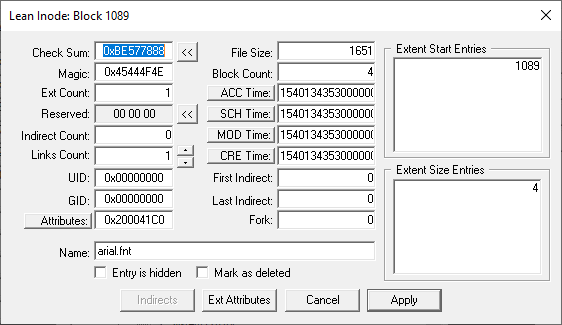
This will allow you to modify the entry of this directory entry.
If the file has any Indirect Blocks, use the Indirects button to view/modify these Indirect Blocks.